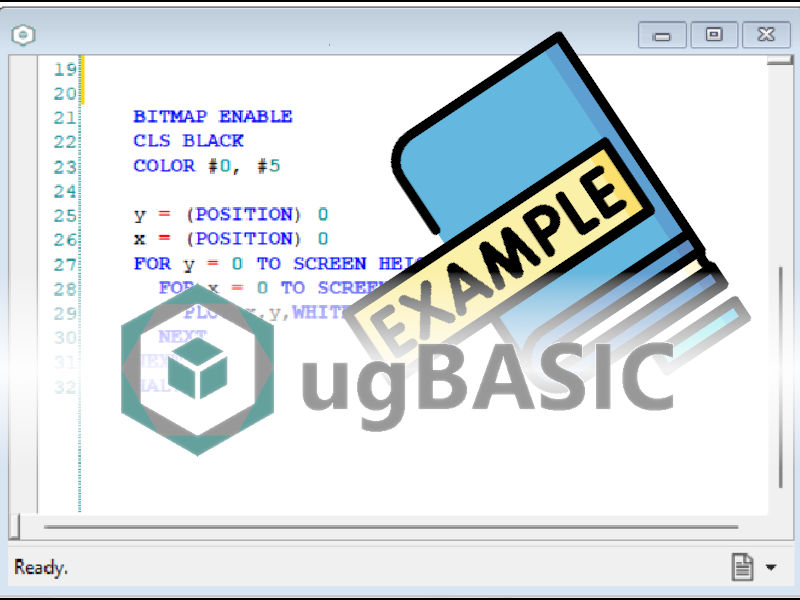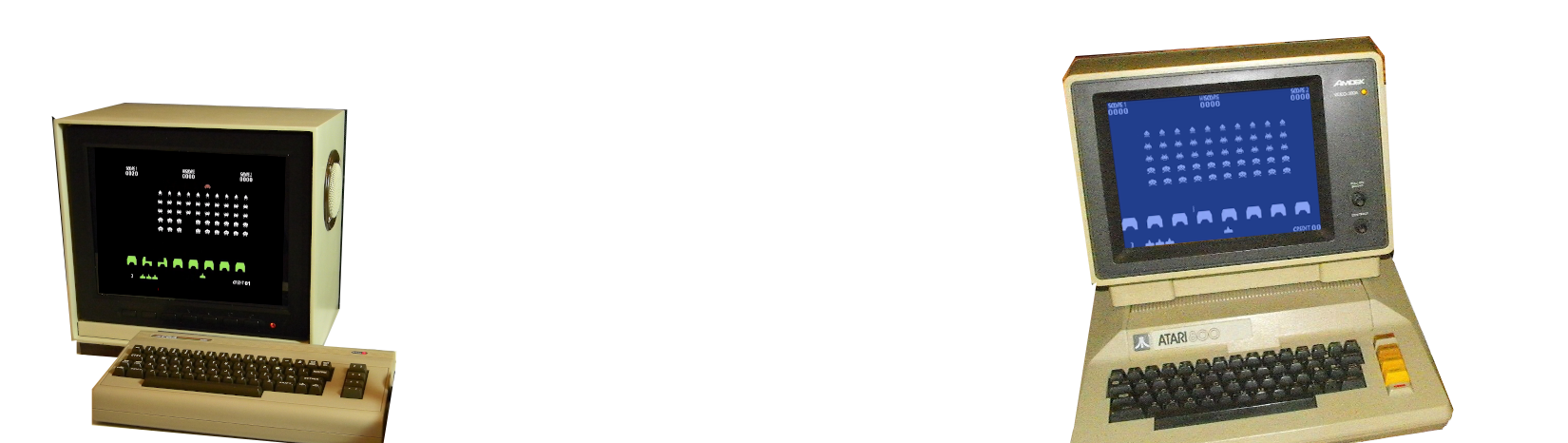SCREEN MANIPULATION: CHANGING RESOLUTION
This example shows how to use the various BITMAP and TILEMAP resolutions. After each command, the screen will be configured at the best allowed. If a given parameter is omitted, this means that we have no particular interest in that component. The BITMAP ENABLE and TILEMAP ENABLE commands wait for up to three parameters: the width, the height and the number of colors. Width and height are measured in pixels (if BITMAP mode) or in tiles (if TILEMAP mode). Colors are always individual -- i.e. the maximum number of different colors allowed.
source
compile
sandbox
issues?
back to examples